# BankConnect: IOS
BankConnect IOS SDK helps user submits their bank statements via upload or net banking credentials in your Android application.
# Requirements
Bank Connect IOS SDK works on IOS 16.1 and Xcode 14.1.
# Adding Dependency
Add the SDK to the application using Swift Package Manager (Preferred) or Cocopods.
- Swift Package Manager
- CocoaPods
In Xcode, select File > Add Packages...
Enter the Bank Connect URL (opens new window) for this repository
NOTE
Following will be shared by FinBox team at the time of integration:
CLIENT_API_KEY
# Integration Workflow
The diagram below illustrates the integration workflow in a nutshell:
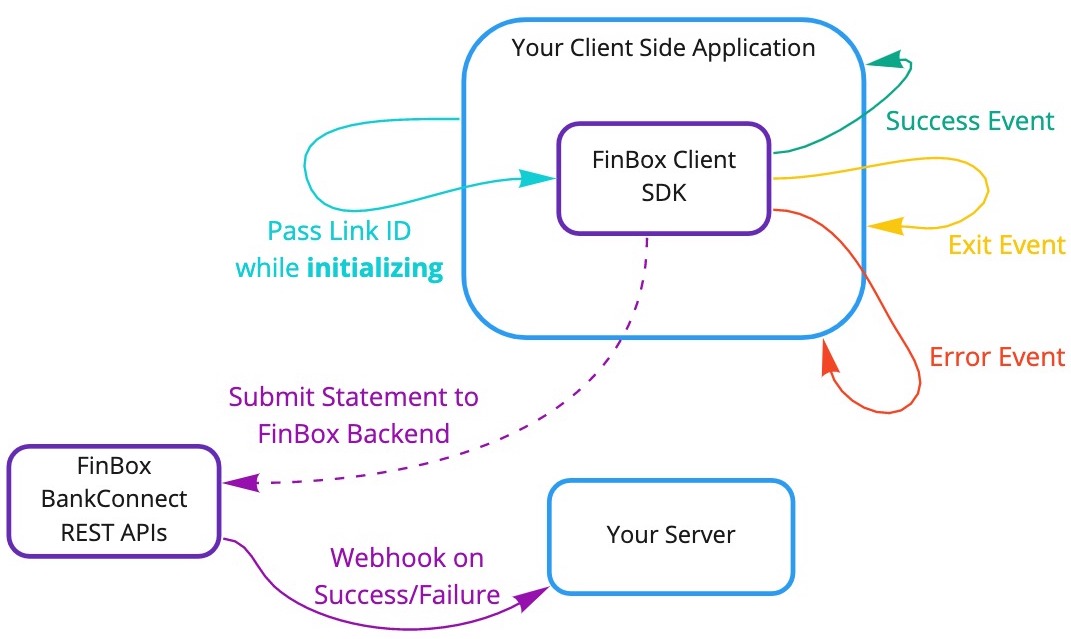
# Sample Project
We have hosted a sample project on GitHub, you can check it out here:
# Build Bank Connect
Build the FinBoxBankConnect object by passing apiKey, linkId, fromDate, toDate, bank, mode and others.
let _ = FinBoxBankConnect.Builder()
.apiKey("CLIENT_API_KEY")
.linkId("LINK_ID")
.fromDate("01/01/2021") // Optional: Default 6 months old date
.toDate("01/04/2021") // Optional: Default value 1 day less than current date
.bank("sbi") // Optional: Short code of the bank
.mode(PDF) // Optional: PDF Mode
.mobileNumber("9876543210") // Optional: Mobile number
.journeyMode(MULTI_PDF) // Optional: Multi PDF journey
.aaJourneyMode(ONLY_RECURRING) // Optional: Recurring AA pulls
.aaRecurringTenureMonthCount(3) // Optional: Consent duration is valid for 3 months
.aaRecurringFrequencyUnit(TimeUnit.DAYS) // Optional: Frequency value is in Days
.aaRecurringFrequencyValue(2) // Optional: Number of times to pull the data
.build();
| Builder Property | Description | Required |
|---|---|---|
apiKey | specifies the api_key | Yes |
linkId | specifies the link_id | Yes |
fromDate | specifies the starting period of the statement in DD/MM/YYYYformat | No |
toDate | specifies the end period of the statement in DD/MM/YYYY format | No |
bank | pass the bank identifier to skip the bank selection screen and directly open a that bank's screen instead | No |
mode | set the mode as pdf (manual upload) or aa (Account Aggregator) or online (Net Banking) | No |
mobile_number | Prefills phone number in Account Aggregator mode | No |
journey_mode | Optional parameter to set the journey (i.e.multi_pdf or multi_banking) | No |
aa_journey_mode | set the journey mode for AA (i.e only_once or only_recurring) | No |
aa_recurring_tenure_month_count | set the recurring consent duration (min: 1 and max: 24) | No |
aa_recurring_frequency_unit | set the frequency unit to pull the data during the recurring consent duration (year, month, day, hour) | No |
aa_recurring_frequency_value | set the frequency value to pull the data during the recurring consent duration (min: 1 and max: 3) | No |
fromDate and toDate specify the period for which the statements will be fetched. For example, if you need the last 6 months of statements, fromDate will be today's date - 6 months and toDate will be today's date - 1 day. If not provided the default date range is 6 months from the current date. It should be in DD/MM/YYYY format.
Once the above statement is added, a series of checks are done to make sure the SDK is implemented correctly. A RunTimeException will be thrown while trying to build the project in case any of the checks are not completed.
Minimal Requirements for SDK to work:
apiKeyis is mandatorylinkIdis mandatory, and should be at least 8 characters long- In case
fromDate/toDateis provided, make sure they are of correct date format:DD/MM/YYYY. - Make sure
fromDateis always less thantoDate - Make sure
toDateis never today's date, the maximum possible value for it is today's date - 1 day Once all these conditions are met, the BankConnect object will build.
# Show SDK Screen
Start Bank Screen and listen for the result
BankView() {
payload in
// Success Response - Valid Entity Id
debugPrint("Entity Id", payload.entityId)
}
# Parse Results
Once the user navigates through the banks and uploads the bank statement, the sdk automatically closes BankView and returns the results.
Success callback contains entityId (or sessionId). A successful upload contains a unique entityId (or sessionId).
- entityId - Unique id of a successful statement upload during Entity flow
- sessionId - Session id of a successful statement upload during Session flow